Today's Tutorial will show you how to set up your new FREE Team Beachbody Page! (click on pictures to enlarge)
Go to your Team Beachbody page and sign in: (Don't have one, click link above to get one)
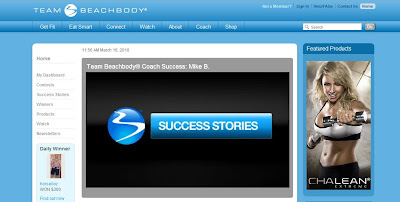
Once you are signed in your page will look like:
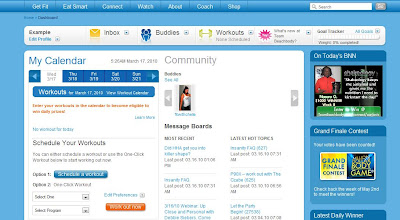
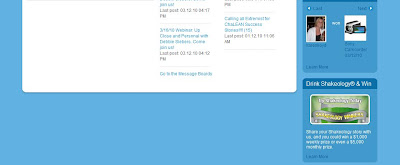
In the upper left hand corner your page will say *Edit Profile*:

Click the tab and a drop down menu will open. Click *Profile* in the drop down menu.
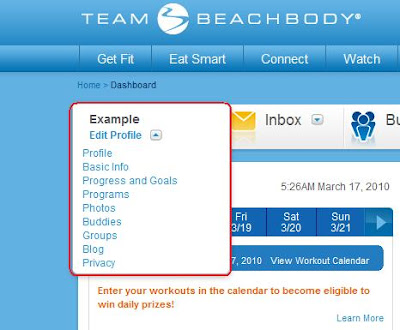
Once you have clicked *Profile* your page will look like:
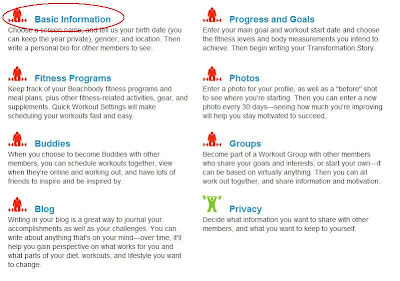
Click *Basic Information* in the upper left. (Notice the little men are all red except for Privacy, once you enter all info they will turn Green)
After clicking *Basic Information* your page will look like:
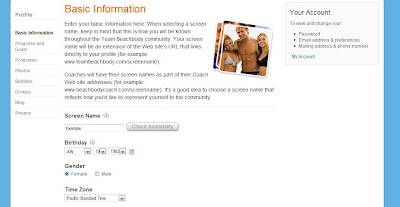
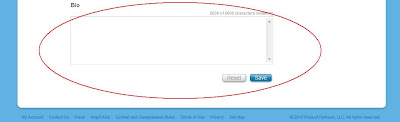
Enter all your info and your Bio. Tell a little bit about yourself. Let everyone know what your goals are. Then click *Save*.
Go back in the upper left corner and click *Profile* once again after saving.
Notice now your little red man beside Basic Information is now Green. Meaning you have successfully filled out that portion of your Team Beachbody Page.
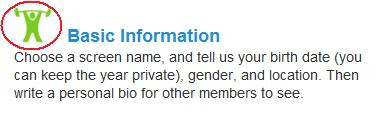
Explore your Team Beachbody page, there are numerous message boards, chat rooms, and also videos and tips all over the website.
Stay tuned for more tutorials on creating and getting the most out of your Team Beachbody Membership.
No comments:
Post a Comment